Requirements:
This guide requires a Voiceflow account and Streamline Connector installed in your Shopify store.
1. Install Streamline Connector to your Shopify Store
First, install Streamline Connector to your Shopify Store. Once installed, you'll notice a banner indicating that your data is syncing with our database. This process ensures that your store data is synced, allowing the assistant easy access without repeated Shopify API calls. This process typically takes 5 to 15 minutes, depending on the size of your store's data.
Requirements:
This guide requires a Voiceflow account and Streamline Connector installed in your Shopify store.
1. Install Streamline Connector to your Shopify Store
First, install Streamline Connector to your Shopify Store. Once installed, you'll notice a banner indicating that your data is syncing with our database. This process ensures that your store data is synced, allowing the assistant easy access without repeated Shopify API calls. This process typically takes 5 to 15 minutes, depending on the size of your store's data.
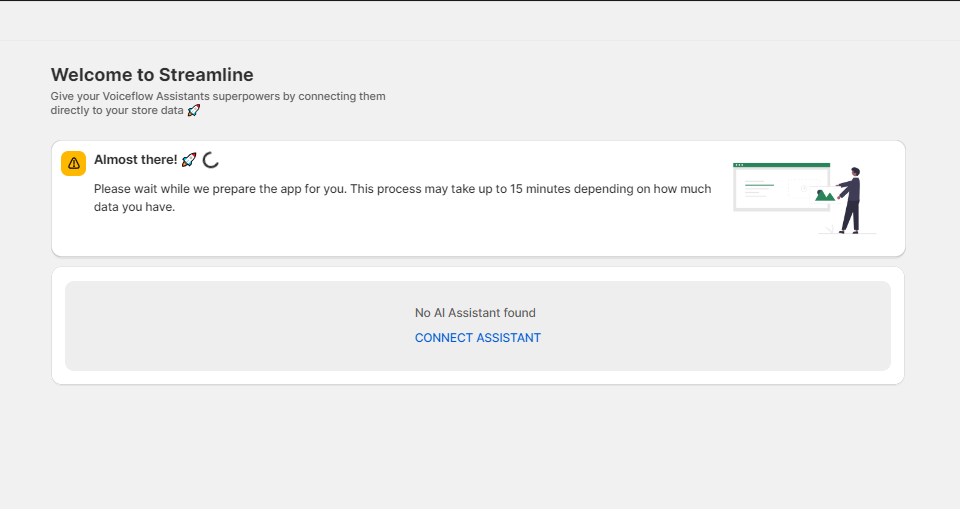
For this guide, we're using the Shopify Agent V3.5 Voiceflow Template.
3. Connecting your Voiceflow Assistant to Streamline Connector
- Find Your API Key. Open your Voiceflow assistant project. Go to the "Integrations" tab, and copy the API key.
- Connect the Assistant. On the Shopify app homepage, click "Connect Assistant" and enter the copied API key along with the assistant's name. The Chatbot name you give here does not have to match your Voiceflow's Assistant.

Great! Your Shopify store is now connected to your Voiceflow agent.
4. Sending your product data
Keep your AI assistant up-to-date with the latest product changes. Our webhooks monitor Shopify updates and automatically synchronize them with your assistant at your preferred intervals. Once your assistant is connected, easily add active products by clicking the three dots on your assistant card and selecting 'Manage Data' > 'Create' > 'Send Products' then completing the
required fields. This will update your assistant's knowledge base with a JSON table, enhancing its performance.
Important Note:
- Retain the default selections for searchable and metadata fields to ensure accurate recommendations.

Having issues? Check out our Product Feed Troubleshooting Guide.
Was this article helpful?
That’s Great!
Thank you for your feedback
Sorry! We couldn't be helpful
Thank you for your feedback
Feedback sent
We appreciate your effort and will try to fix the article